Search Tips
Here are some useful tips to help you with your keyword searches. Once you've run a keyword search, you can apply filters (job category, institution, location). You can also browse jobs by simply selecting a filter.
Type your word(s) or phrase(s) into the Keyword box. Searches are not case sensitive, so you don’t need to capitalize. There are several ways to construct your keyword search:
ENTER ONE WORD
Your search will return every job posting containing that word.
Example: architecture
ENTER A PHRASE
Enclose a phrase in quotation marks to return only job postings containing that exact phrase.
Example: “Medieval history” or "tenure track"
MULTIPLE KEYWORDS OR PHRASES
If you enter several words/phrases, your search will return only job postings containing all of the words/phrases.
Example: tenure track medieval history
SEARCH TIPS
Use the plus (+) symbol to include words and/or the minus (-) symbol to exclude words
Examples:
business +accounting -marketing
student +services -admissions
Enter several words/phrases separated by the word OR to find every job posting containing at least one of the words/phrases
Examples:
"tenure track" OR tenured
"distance education" OR "online learning"
Custom search results
-
Putting Strategy, Ambition and Guts Back into College Fundraising
Dr. Brian C. Mitchell
One of the tired adages about American higher education is that the role of the university president is "to live in a big house and travel the world with a tin cup in one's hand." The commentary on the implosion of Gordon Gee at Ohio State University this week picks up on this theme to embellish the image of president as chief supplicant.
-
12 Interviews from the 2013 Sloan-C Emerging Tech Conference
Today's Campus
12 Interviews from the Sloan-C 6th Annual International Symposium for Emerging Technologies for Online Learning.
-
4 Interviews from the Sloan-C Blended Learning Conference and Workshop
Today's Campus
4 Interviews from the Sloan-C 10th Annual Blended Learning Conference and Workshop.
-
Higher Education Leaders Discuss Best Practices On Becoming A Cloud-Ready Campus During EDUCAUSE 2013 Annual Conference
Today's Campus
Interviews from the 2013 Educause
-
Today's Campus Presents New Webinars
Today's Campus
Parchment partners with IUPUI and DePaul Universities

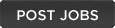
Browse 214 Jobs


